| Download help (Internet Explorer) |
| This picture tutorial was designed for those using the Internet Explorer browser only. If you prefer
Mozilla Firefox instead, please follow these different instructions. |
Create a new Desktop folder.
Rather than littering your Desktop with dozens of auto icons, why not store them all together in one convenient place? I have seen hundreds of
pictures that have been emailed to me in the past showing a crazy Desktop area with little or no room remaining. It's much easier to keep things
clean and have all of my BadgeWinners autos nice and neat in their own folder instead, so let's make one. Go to your Desktop and right-click any blank
area. From the popup that appears, choose New, then Folder. Now you need to give this new folder a name, so type BadgeWinners
in the box and hit your Enter key. There you go... now that was pretty simple, right? |
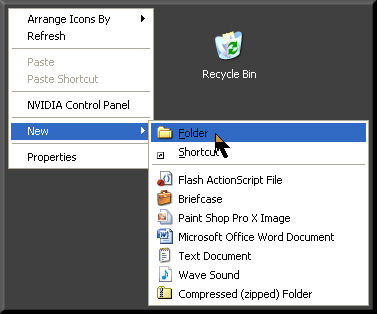 |
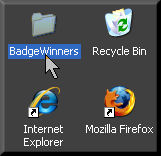 |
A new location for your autos.
You have just created a unique place for all of your BadgeWinners autos to be saved in the future. Rather than downloading the auto from my website
every time you need to use one, this is the exact folder you will be opening instead. But right now, this brand new folder is empty... so it's
time to fill it up! |
Choose your download star.
Visit my website's Files page and locate the auto you wish to download. Each auto is stored on two
different online servers, so it doesn't matter which colored star you click. If the purple star does not work, simply choose the pink
one instead. This example is choosing to download Stella version 4 (for the Stellar Sweeper game). |
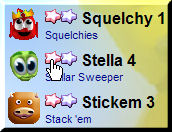 |
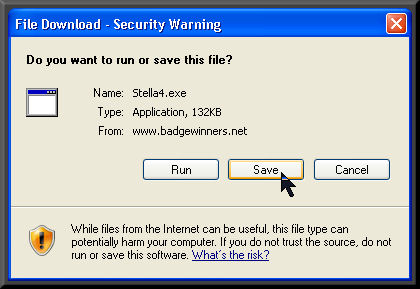 |
Click Save (not Run).
Some of you are clicking Run (or Open) instead of Save, and this is not allowing you to store the file on your machine properly.
Instead, you have been running the file from my server and slowing down my website, especially during the busier times of the week. So
be sure to choose Save at this step! |
Select Desktop, then your new folder.
First, click the big Desktop icon on the left panel of the "Save As" window that appears. This will show the files
and folders that currently exist on your Desktop. After, you should be able to locate the new BadgeWinners folder you
created earlier (available in the middle area). Double-click it, as we wish to store your auto inside this new folder. |
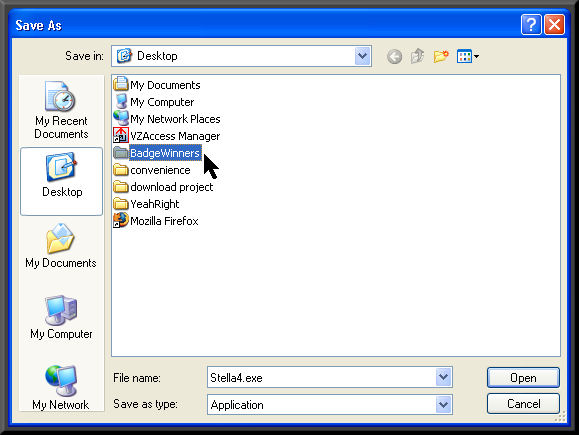 |
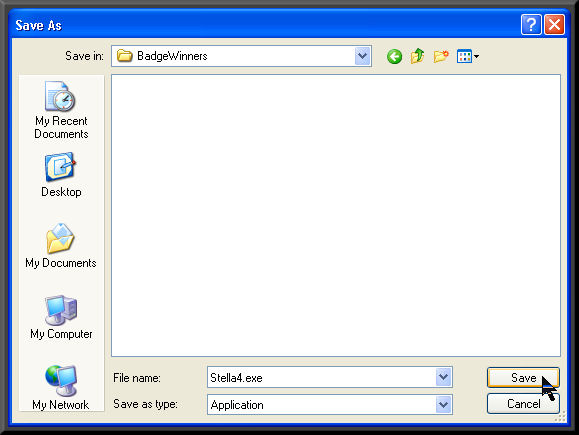 |
Initiate the download with Save.
You should now be able to see your BadgeWinners folder at the top Save in: pull-down box. This confirms your download
is headed for the correct destination, so go ahead and click the final Save button at the lower right to begin the transfer. |
Repeat the above.
Most of my .exe files are extremely small and should only take a second or two to finish downloading. After your transfer completes, simply
go to the same BadgeWinners folder you created on your Desktop and double-click it to view its contents. Your download should now be
conveniently stored here and is ready to use forever. Follow these exact instructions for all future auto downloads and they will all
be saved together right here in this folder. Easy to access, no clutter, no wear and tear on my servers and all of my autos will be tucked
away neatly on your machine! |
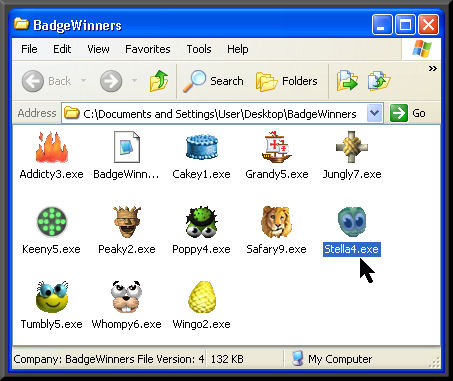 |
|
| Copyright © 2006-2007 BadgeWinners.
Trademarks belong to their respective owners. All rights reserved. |
| pogo, auto, cheat, game, club, badge,
token, badgehelp, wordzw, playbuddy, Need help getting tokens and club pogo
badges, home to the famous cheats for online club games on Pogo, plus cheats,
autos, tools, and helpers for Yahoo, Pogo, Hoyle, MSN, iWin, BigFish and
Playsite |
www.badgewinners.com
www.badgewinners.net |
|
|